Unit Testing the Batch Application
To execute the JCL, you need to run the application in an instance of the Micro Focus Enterprise Server (sometimes abbreviated to Enterprise Server). This demonstration includes a pre-configured enterprise server instance called Bankdemo which you need to import in Enterprise Server and start before you execute the Bankdemo application.
Importing the Bankdemo server
To import the definition of the Bankdemo logical server (LSER):
- In the IDE, open the Server Explorer window.
If the window is not visible, click (or ).
Tip: Use the Auto Hide button ( ) in the Server Explorer toolbar to pin the window to the IDE window.
) in the Server Explorer toolbar to pin the window to the IDE window.
- Right-click
Micro Focus Servers and click
Administration.
This opens the Enterprise Server Common Web Administration (ESCWA) page in a browser outside of the IDE.
- In the ESCWA UI, on the Default page under Directory Servers, click IMPORT as you are going to import the supplied definition of the BANKDEMO server.
- On the Step 1: Import Type page, click Legacy, and click Next.
- Enter the following path in the Repository Location field: C:\ProgramData\Micro Focus\Enterprise Developer\MFDS\BANKDEMO.
- Click SUMMARY to load the summary information about the BANKDEMO server, then click Next.
- Click Next on the Regions page.
- Click Next on the Region Options page.
- Click IMPORT on the Import page, then click FINISH.
- The system returns to the main ESCWA page.
You can see that the BANKDEMO server appears in the list of Directory Servers. You need to start it before you can execute the online Bankdemo application.
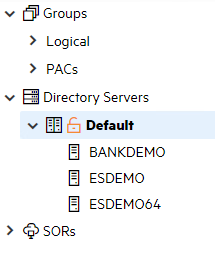
Associate the BANKDEMO Enterprise Server with your project
Ensure your application is associated with the BANKDEMO server:
- In Server Explorer, right-click Micro Focus Servers, and click Refresh to show the BANKDEMO server.
- Right-click the BANKDEMO server, and click Associate With Project.
- Ensure there is a check before the name of the Bankdemo application.

- Click the
Bankdemo project in Solution Explorer and see that the details of the associated server appear in the
Properties window. The TN3270 port number will be populated once you start the server.
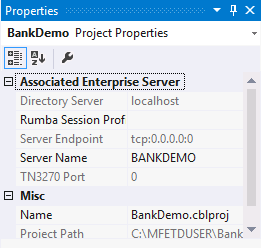
Configure the IDE settings for Enterprise Server
Configure the IDE to start the associated BANKDEMO server automatically as follows:
- Click Tools > Options.
- Expand Micro Focus Tools, and click Enterprise Server.
-
Check
the following options on this page to enable the IDE to start or stop the associated server, and to enable dynamic debugging,
for when it is not enabled in the server:
- Automatically start the associated server - this ensures the IDE will start the server if it is not running when you execute the application.
- Stop running servers on project close - this enables the IDE to stop the server when you close the project.
- Automatically enable dynamic debugging - this ensures the IDE will check whether the server has dynamic debugging enabled and, if it is not, will enable it when you start debugging.
- Click OK.
Starting the BANKDEMO Enterprise Server and Showing the Server Log
These are the steps to start the server manually, and are included for completeness. You do not have to start the server manually, as you have configured the IDE to start the server automatically.
- In Server Explorer, right-click
BANKDEMO under
Micro Focus Servers, then click
Start.
Note: You might receive an Enterprise Server Sign On dialog prompting you to provide connection details for the BANKDEMO server. This is a standard security dialog. Click OK without specifying any sign on details. Also, you may skip enabling password recovery.
You may receive a Windows Security Alert blocking the MF Communications process. Click Allow access.
- Right-click the BANKDEMO server in Server Explorer, and click
Show Console Log.
See the Output window for the messages from the server log that show that the server has started.

- Right-click Micro Focus Servers again, and then click Refresh to see that the server has started.
- In ESCWA, click the refresh button on the
REGIONS AND SERVERS LIST page. The BANKDEMO region is now shown as
Started.
You are now ready to execute the JCL.
Executing JCL
The JCL provided in your demo causes the COBOL application to read a file, sort the data and produce a report. The .jcl file, ZBNKSTMT.jcl, is in the Bankdemo project. To submit this job:
- In Solution Explorer, select the JCL file in the project, and then drag it across to Server Explorer, and drop it onto the
BANKDEMO server.
Alternatively, you can right-click the file in Solution Explorer, and select Submit JCL
Note: If you have not started the BANKDEMO server yet, since you configured the IDE to start the server automatically, you receive a notification that the server will be started. Click OK to confirm this. - Check the
Output window to see that the job has been submitted and that the job has completed.
You can also see the job details in the job spool window that automatically opens inside the IDE. You can also open this view from within Server Explorer.

Viewing the Catalog and the Spool
You can open the catalog and the spool directly from Server Explorer.
To view the catalog:
- In Server Explorer, right-click the BANKDEMO server and click
Show Catalog.
Alternatively, in Solution Explorer, right-click the BankDemo project, and click Enterprise Server > Show Catalog.
This opens the catalog:
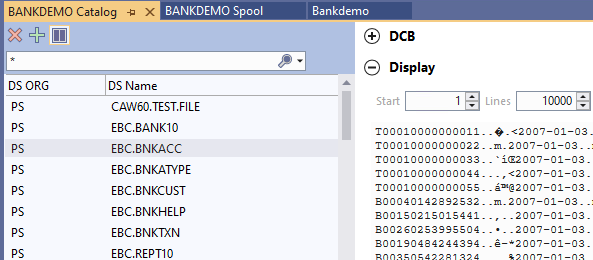
- Click a file name (for example, EBC.BNKACC) in the list in the left-hand pane. This displays the DCB information for this catalog item.
- Expand the Display section to preview the contents of the file.
To view the spool:
- In Server Explorer, right-click the BANKDEMO server, and click
Show Spool.
Alternatively, in Solution Explorer, right-click the Bankdemo project, and click Enterprise Server > Show Spool. This might still show the details of the submitted JCL job.
- Click
 (Home) in the Spool window, if you do not see the list of jobs and you can only see the job details.
(Home) in the Spool window, if you do not see the list of jobs and you can only see the job details.
- Click
 (Filter) on the Home page of the Spool window to set some filters.
(Filter) on the Home page of the Spool window to set some filters.
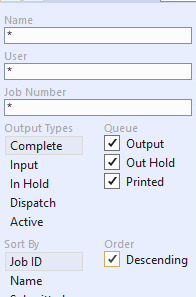
- Click the Complete button and also check Descending next to Job ID to see a list of all jobs in the completed queue, then click Apply. Your job is at the top of the list.
- Click the job you want to see in the list.
This opens a page with a variety of information for the job progress, showing return condition code (Cond.) of 0000:
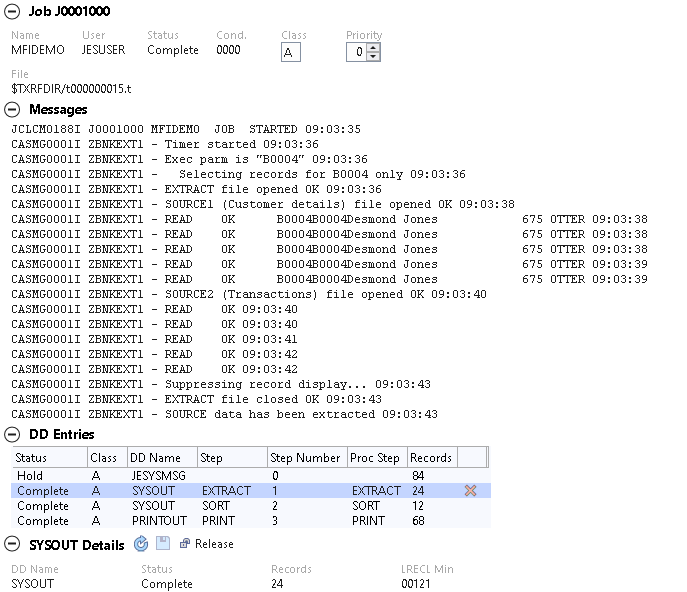
In the DD Entries section, there are:
- Two
SYSOUT results (one for the EXTRACT and one for the SORT). Click these and see the
SYSOUT Details section:
Again, if you cannot see your SYSOUT files, make sure you have selected Printed in the filter.
- The
PRINTOUT is the final printed results created by your job. Click
PRINTOUT in the
DD Entries section to see the results:
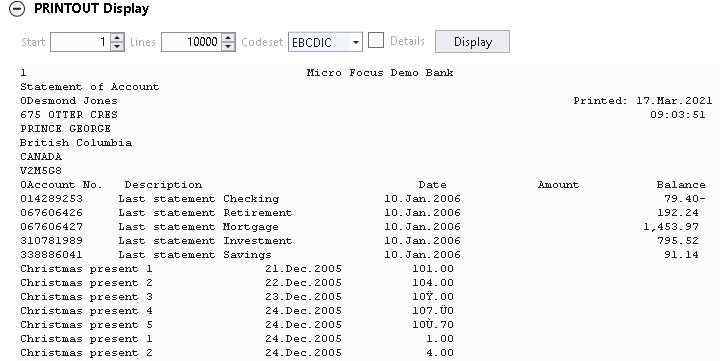
- Two
SYSOUT results (one for the EXTRACT and one for the SORT). Click these and see the
SYSOUT Details section:
You can now start to look at how to run the online application.